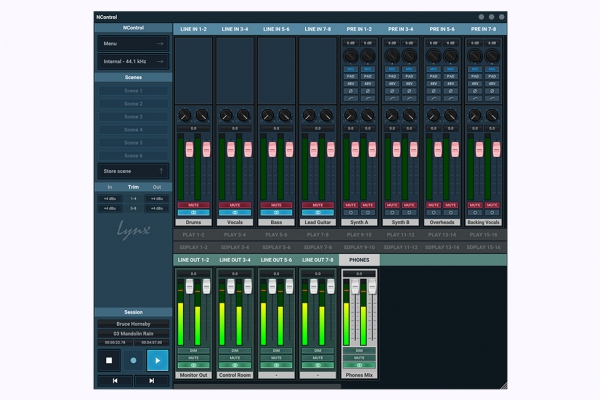Released: October 20, 2022
System requirements: Windows 7, 8, 10, 11 or macOS 10.10 - macOS 13 (Ventura)
NControl Change Log
Version 1.0.9 October 20, 2022
- Added support for macOS AudioDriverKit driver.
- Fixed issue with 8-channel Aurora(n) with LT-USB and LM-A24 or LM-A04 where LT-USB would always show 8-channel mode instead of 16.
Version 1.0.8 July 11, 2022
- Meter data are ignored for the first 125ms upon startup to avoid showing a meter deflection when none exists from hardware.
- Now using JUCE 7 library.
- Macintosh version now supports Apple Silicon (M1) Dante connection method.
- Macintosh version now has OpenGL disabled by default since JUCE 7 now supports Metal rendering.
- Macintosh version now supports macOS 10.10 and up (the oldest version of the OS supported by the Audinate Dante library).
- F8 key now properly does Group Swap A/B for both Windows and Macintosh version.
Version 1.0.7.6 March 31, 2022
- Fixed issue that may cause abnormal program termination when selecting an output, depending on the configuration of the Aurora(n).
Version 1.0.7.5 March 25, 2022
- Fixed issue when multiple Aurora(n)’s using Dante are connected that would cause a multi-second delay in meters and control data coming back from the Aurora(n).
- Fixed issue where NControl could terminate when recalling a scene if the selected output is no longer is valid.
Version 1.0.7.4 BETA March 1, 2022
- Changed how the number of Play channels are calculated so if “Auto” is unchecked in Advanced > Adapter Settings or DB-ADAT is installed on an Aurora(n) with 8 line i/o, the correct number of Play channels will be shown.
- MCU Pro: Global View and all four Bank Offsets are now saved so they return to the same state on re-launch or when the device tab changes.
- Rec Arm on the MCU Pro now arms the SD card record channels on the Aurora(n). Aurora(n) must have firmware 1.26 or higher for this to function.
Version 1.0.7.3 BETA February 22, 2022
- Added check for getting channel names to keep from running off the end of the list.
- Changed initialization of time display to keep from having extra digits visible when changing between multiple devices.
- Improved time display transfer to MCU Pro to keep from writing the same digit again if no change was detected.
Version 1.0.7.2 BETA February 21, 2022
- Added additional check when user presses the Bank Up button to keep from running off the end of the channel list when displaying channel names on the MCU XT Pro.
Version 1.0.7.1 BETA February 18, 2022
- Added additional check when user presses the Bank Up button to keep from running off the end of the channel list when displaying channel names on the MCU Pro.
- MIDI Control Surface now follows the foreground tab when connected to multiple Aurora(n)’s.
- Added keyboard short-cuts for Quick-Recall scenes: F1 – F6 now opens Quick Recall Scene 1 – 6.
- Control+F1 – F8 now switches the foreground tab. (Command F1 – F8 on the Macintosh).
- MCU Pro Control+F1 – F8 switches the foreground tab.
- MIDI Fighter Twister LH SW1 and RH SW1 now switches the foreground tab.
- Restore Defaults now uses Alt+R as the keyboard short-cut instead of Control+R (which some DAW applications use as “Record”).
Version 1.0.7 BETA February 13, 2022
- Added support for MIDI Control Surfaces: Mackie MCU Pro; Mackie XT Pro; DJ Tech Tools MIDI Fighter Twister.
- The MIDI Control Surface may only talk to a single Aurora(n) at a time. It will select the Aurora(n) based on which device is in the foreground when you enable the MIDI Control Surface.
- Auto Detect will only work for non-emulated devices (the actual Mackie MCU Pro or actual Mackie XT Pro), but manual select should work for emulated devices. Channel Offset is ignored for the MIDI Fighter Twister as it supports 64 channels at once.
- Global View is always enabled. Transport controls the SD Card.
- NControl starts in Outputs mode where each MCU fader is 1:1 with the output faders in NControl.
- The Master fader is Group A, and can be changed to Group B by pressing the “Channel Up” button (make sure you have both Group A & B enabled in NControl). F8 will do the Group Swap A/B as will the foot controller (User Switch 1). Touching a fader will make it the output focus in NControl.
- Solo is Dim. Mute is Mute. The Select button will make it the output focus and also the Monitor Out for the front panel rotary encoder. Faders can only go to 0dB, so if you push the fader to +10 on the MCU, it will jump back to 0dB. Pressing MODIFIERS: Shift will change a stereo pair together even if the channels are unlinked in NControl.
- Inputs are the Line In channels.
- Audio Tracks are the Play channels.
- User are the SD Card channels.
- If there is no SD Card in the Aurora(n), the time display will show “Outputs”, “Inputs”, “Play” or “SD Play”.
- The channel banks are separate for each of the global views, so going to Bank 2 on Inputs won’t change the bank on Play or Outputs, for instance.
- Channel Up/Down moves the output focus when in any of the “source” global views. Master fader will be the focus output stereo pair when in any of the “source” global views instead of Group A or B.
- F1 – F6 are quick screen recall. Pressing “Save” will go into scene save mode, so pressing F1 – F6 will save that quick scene.
Version 1.0.6 August 19, 2021
- Added Play pan and volume controls for the first 12 outputs, Phones and the selected Monitor Out. Only available with Aurora(n) Firmware 1.25 and higher.
- Added Zoom levels of 50%, 66% and 80%. These values were selected because they are the inverse of 200%, 150% and 125% font scaling factors that may be applied by the operating system on high-DPI monitors.
- Added Output Select to scene storage. This allows the scene to remember which output is currently selected when the scene is saved so NControl can return to the exact same state.
Version 1.0.5 July 6, 2021
- Added Pan law menu popup in Menu > Advanced. Only available with Aurora(n) Firmware 1.24 and higher.
- Added Swap A/B to Adapter panel when Group A+B Enable is set. This replicates the functionality of pressing the rotary encoder on the front panel of the Aurora(n) when on a meter page and Settings > RE click is set to Swap A/B. If Group B is disabled then the Swap A/B panel will be hidden. Only available with Aurora(n) Firmware 1.23 and higher.
- Updated to Dante 4.4 API. Please note that Audinate does not support Dante on Apple Silicon M1 based computers. Supports Big Sur on Intel.
- Fixed issue where the scribble strip may not recall properly when multiple Aurora(n)s are present in a single system.
- Fixed issue saving and restoring LSlot routing in scenes. PLEASE NOTE: Scenes previously saved with NControl will set the LSlot Record Source incorrectly. User must recall the old scene, manually set the LSlot Record Source then resave the scene to correct.
Version 1.0.4 May 5, 2021
- Windows only release. Included with V2 Build 24d driver.
- Added Advanced > “ASIO Buffer Size” when Thunderbolt connection is detected.
- Added “Auto” to Advanced > Adapter Settings > Channel Mode for Hilo-TB; Hilo-TB3; Aurora(n)-TB; Aurora(n)-TB3. When unchecked, allows the user to control the number of channels presented to the operating system instead of reading the channel count from the device.
- Changed to WinRar 6.01 for self-extracting archiver to avoid false positive virus detection issues.
Version 1.0.3 November 20, 2020
- macOS only release. Included with Build 59A driver.
Version 1.0.2 November 20, 2020
- Added support for Group A and Group B master volumes (requires Firmware 1.23 or higher).
Each output pair can only be assigned to Group A or Group B or neither, but not both.
An example setup is: The end user assigns all of the line outs to Group A and the digital outs to Group B, then there is a master for each set of outputs as a group.
The group masters cannot be “Selected” like other outputs since there are no sources to route. It is possible to assign the rotary encoder to the group by “Control+Click” on the group title (just like all of the other output titles). - When the LSlot Record Source dialog is up, the background now stays dimmed to show the dialog box is modal.
- When the Advanced > Adapter settings is up, the background now stays dimmed to show the dialog box is modal.
- Sample rate is displayed on the Adapter pane as “Not connected” when there is no connection to the Aurora(n) as there was no immediate indicator of the connection status without bringing up the connection menu.
- Added support for macOS 11 Big Sur and Apple Silicon. Please note that the Dante connection method is not supported on Big Sur or Apple Silicon due to limitations from Audinate.
Version 1.0.1 March 27, 2020
- Fixed issue where NControl would exit when saving a scene where no “Quick Recall” scene was active.
- Made “Quick Recall” scene no longer active once a scene is opened or saved using “Open scene” or “Save scene” menu or command.
- Sample Rate, Sync Source and SynchroLock status are no longer saved with a scene, but are recalled if they are present in the scene file. This prevents unintended sample rate or sync source changes when recalling a scene.
- Added the ability to remove “Quick Recall” scenes. Hold down the Alt key and click on “Store scene”. Text of the Store scene button will change to “Remove scene” and the Quick Recall scenes that are valid will blink. Click on the scene you wish to remove and the scene will be removed and the name will be reset to the default scene name. To cancel the Remove scene function, just click on the Remove scene button.
- Changed the extensions of the “Quick Recall” scenes from .xml to .ncs to match the “Open scene” and “Save scene” commands. Quick recall scenes scenes are stored in ~/Library/Application Support/Lynx for macOS and C:\Users\*UserName*\AppData\Roaming\Lynx on Windows. Previously stored “Quick Recall” scenes will need to be manually renamed (one-time) to continue to be seen by this and future versions of NControl.
Version 1.0.0 February 17, 2020
- Added support for DB-ADAT.
Version 0.9.8 BETA November 11, 2019
- Added keyboard shortcuts for several functions within NControl:
Current Output
Up Arrow / F12: Volume up 0.5dB
Down Arrow / F11: Volume down 0.5dB
Alt+Up Arrow: Volume up 3.0dB
Alt+Down Arrow: Volume down 3.0dB
Page Up: Volume up 3.0dB
Page Down: Volume down 3.0dB
M / F10: Mute
D: Dim
L: Link
Right Arrow / Tab: Select Output to the Right
Left Arrow / Shift+Tab: Select Output to the Left
SD Card Transport Control
Space-bar / F8: Play / Stop
F7: Previous Track
F9: Next Track
Media Keyboards
Play / Pause: Play / Stop
Stop: Stop
Prev Track: Previous Track
Next Track: Next Track - Fixed issue with Scene renaming.
- Fixed issue with Slider link not linking the correct outputs for anything other than Out 1&2.
- Added Advanced popup menu which contains:
Adapter Settings (Only with LT-TB or LT-TB3)
Show PCIe Latency (Only with LT-TB or LT-TB3)
Payload Size (Only with LT-TB or LT-TB3)
Set Aurora(n) date & time