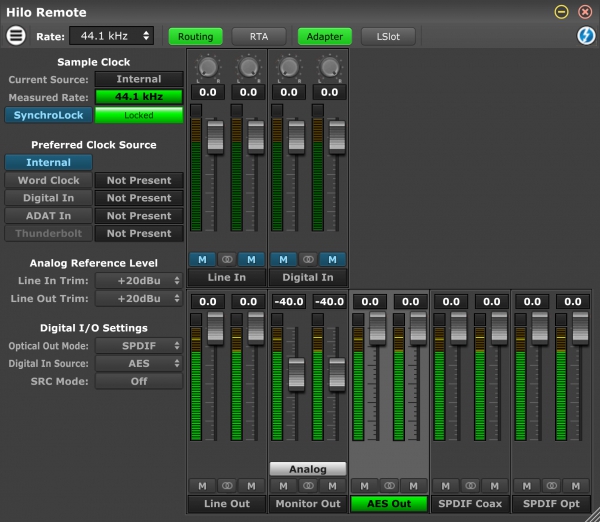Released: July 12, 2022
System requirements: Windows 7, 8, 10 or macOS 10.10 - macOS 14
The Hilo must have Firmware 6 or higher for Hilo Remote to function properly. Firmware 8 is recommended.
Driver Notes:
macOS 10.9 through macOS 14 Sonoma
USB: Uses built-in driver (no extra driver required)
Thunderbolt 1 or 2: Build 58K for macOS 10, Build 61 or higher for macOS 11 and macOS 12
Thunderbolt 3: Build 58K for macOS 10, Build 61 or higher for macOS 11 and macOS 12
Dante: Dante controller must be installed for Hilo Remote to find the Hilo-Dante
Windows 7 through 11
USB: Requires Build 1.55 or higher (Build 3.34 recommended)
Thunderbolt 1 or 2: Requires Build 20 or higher driver (Build 24e recommended)
Thunderbolt 3: Requires Build 24a or higher driver
Dante: Dante controller must be installed for Hilo Remote to find the Hilo-Dante
Revision History
Version 1.0.23 July 12, 2022
1. Meter data are ignored for the first 125ms upon startup to avoid showing a meter deflection when none exists from hardware.
2. Now using JUCE 7 library.
3. Macintosh version now supports Apple Silicon (M1) Dante connection method.
4. Macintosh version now has OpenGL disabled by default since JUCE 7 now supports Metal rendering.
5. Macintosh version now supports macOS 10.10 and up (the oldest version of the OS supported by the Audinate Dante library).
Version 1.0.22 July 14, 2021
1. Hilo Remote now uses NControl/LynxFirmware lower level code which allows for multiple Hilo’s to be detected and used from different types of interfaces. Hilo’s using Thunderbolt, USB and Dante interfaces can all be used at the same time.
2. Updated to Dante 4.4 API. Please note that Audinate does not support Dante on Apple Silicon M1 based computers. Supports Big Sur on Intel.
Version 1.0.21 April 24, 2021
1. Added “Master Out” enable button on Adapter panel.
2. Added “Master Out” volume controls to Output panel, if enabled.
Version 1.0.20 April 12, 2021
1. Universal build for Intel & Apple Silicon based computers.
Version 1.0.19 September 6, 2019
1. Added “Advanced” menu option.
Adapter Settings
ASIO Buffer Size (Windows only)
Hardware Payload Size
Show PCIe DMA Completion Latency
2. Renamed “Monitor” button to “Routing” to match front panel “Routing” button.
3. Set version to 1.0.19