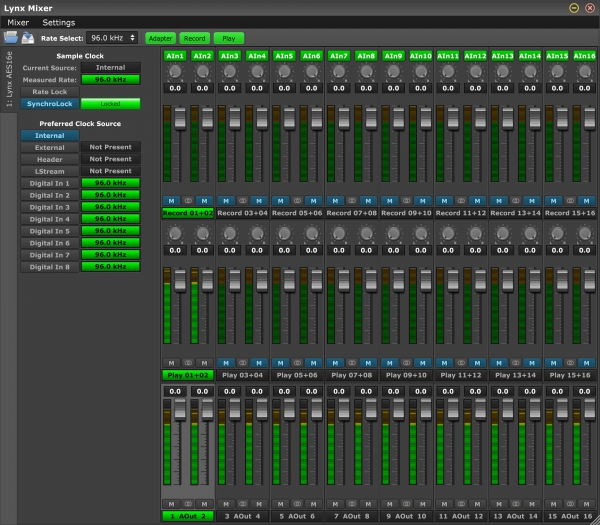Released: October 20, 2022
System requirements: macOS 12 Monterey, macOS 13 Ventura, macOS 14 Sonoma
Lynx Studio Technology, Inc. is pleased to provide the next version of the macOS V2 driver. The new driver is based on Apple’s new Audio Driver Kit model and will be the basis of all new drivers from macOS 12 Monterey onward, so it should only be installed on macOS 12 Monterey or macOS 13 Ventura, as those are the only operating systems that support the new Audio Driver Kit model.
We highly recommend using macOS 13 Ventura with this driver because of the known issues with macOS 12 Monterey listed below.
New versions of Lynx Mixer, Hilo Remote and NControl that are compatible with the new driver are included in the package installer.
Advantages of this driver from the V1 driver:
- Easier installation since reduced security mode is not required.
- No reboot needed after installation.
- Lower latency for Apple Silicon based computers.
- Fully supports computer sleep mode.
- No “Legacy System Extension” driver warning from macOS.
This driver supports all currently shipping Lynx products with the latest firmware:
- Lynx Hilo-TB3 & Hilo-TB
- Lynx Aurora(n)-TB3 & Aurora(n)-TB
- Lynx AES16e; AES16e-SRC; AES16e-50
- Lynx E22
- Lynx E44
as well as the discontinued:
- Lynx Aurora 8-TB (classic)
- Lynx Aurora 16-TB (classic)
Please note: If the PCI Express or Thunderbolt card does not have the latest firmware, you must update to the latest firmware before installing the new driver. Any card shipped after 2016 should work without having to update the firmware first.
| Product | Firmware | Date |
| AES16e | 14.1 | 5/17/2016 |
| E22/E44 | 2.6 | 3/20/2019 |
| LT-TB | 6.5 | 6/8/2020 |
| LT-TB3 | 1.7 | 6/8/2020 |
Revision History
Version 2 Build 5 October 20, 2022
- Added support for E22 and E44 cards.
- Added support for the entire range of sample rates for the E22 and E44 cards.
Version 2 Build 4 October 10, 2022
- Initial release
Installation Instructions
- Download and Unzip the file above.
- Run the included “Uninstall Lynx Driver” application to remove the Lynx driver elements already installed on your computer.
- Restart the computer if prompted.
- Run the Lynx_macOS.pkg file to install the new driver and follow the prompts to install the new driver elements.
- When the Lynx Driver Installer application launches, click the “Install” button.
- Click “Open Security Preferences” when the following screen appears:
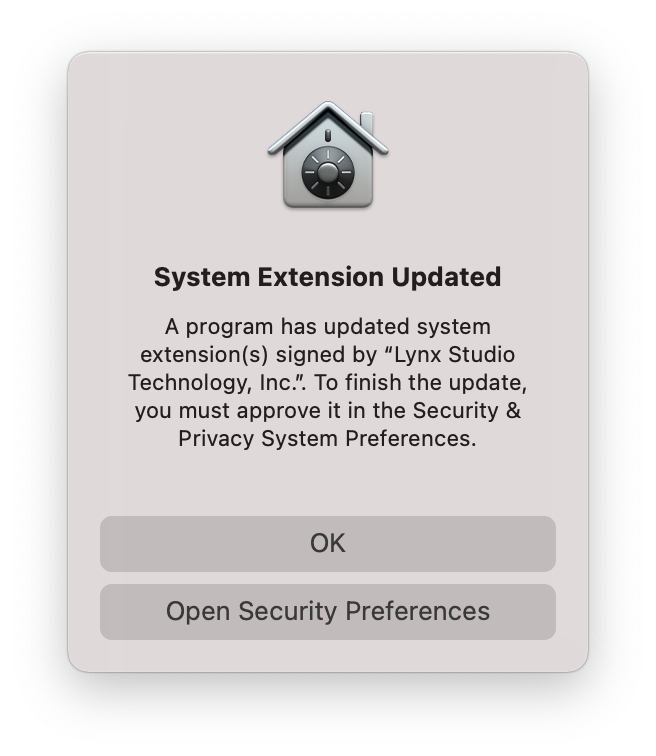
- Click “Allow” in the “Security & Privacy” panel.
- The driver will activate immediately and no reboot should be required.
Please note: On Apple Silicon based computers it is NOT necessary to boot into Recovery mode and enable “Reduced Security” to install this driver.
Known Issues with macOS
- macOS 12 Monterey has a known bug that restarts the devices multiple times when changing sample rate. This may result in “sluggish” behavior of a DAW application when starting playback or recording depending on how the DAW opens the device. This bug has been fixed in macOS 13 Ventura, however Apple will not roll the fix back to Monterey.
- macOS 12 Monterey has a known bug that shows “extra” sample rates in Audio MIDI Setup for the E22 and E44 cards (some sample rates are listed multiple times, others are “invented” by the operating system and are not actually supported by the device). This bug has been fixed in macOS 13 Ventura, however Apple will not roll the fix back to Monterey.
- macOS 12 Monterey and macOS 13 Ventura Beta 11 have a known bug that allows applications to open the driver using an invalid sample rate. This may result in files to be played back or recorded at the wrong sample rate. Apple is working on correcting the issue. The work around is to manually insure the sample rate selected in your DAW application exactly matches one of the allowed sample rates of your Lynx audio device.
- When Presonus Studio One tries to set the sample rate, it will get stuck in a “reset loop” upon start of streaming. Eventually it will start streaming, but not before a delay. This is caused by the macOS 12 Monterey restart bug listed above. The only solution is to upgrade to macOS 13 Ventura.
- When iZotope RX tries to set the sample rate, it will get stuck in a “reset loop” upon start of streaming. Eventually it will start streaming, but not before a delay. This is caused by the macOS 12 Monterey restart bug listed above. The only solution is to upgrade to macOS 13 Ventura.
- If a file is opened iZotope RX that does not match one of the supported sample rates of the Lynx audio device, iZotope RX will ignore that the sample rate is not supported and continue playback the file at the wrong sample rate (not allowing the macOS software sample rate converter to be used). Both Apple and iZotope have been informed of this issue and are working on correcting it.