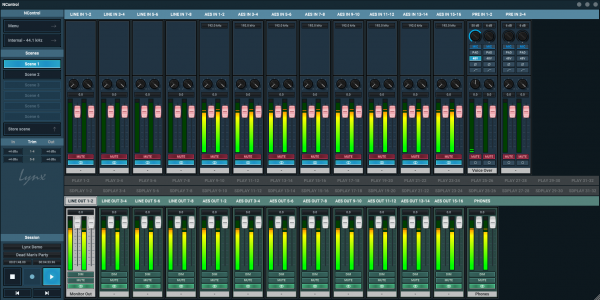Released: May 1, 2019
System requirements: Windows 7, 8, 10 or macOS 10.9 - 10.14
This is the fourth BETA release of NControl for the Aurora(n) on Windows and macOS. Users interested in testing the remote control capabilities of the Aurora(n) and are using Thunderbolt, USB or Dante connection to your computer should download:
- NBT0118NC.zip file (the “Download” button above) which is the new firmware required for the Aurora(n)
- Either the Macintosh (Download – Mac) or Windows (Download – Windows) NControl application.
- Unzip the NBT0118NC.zip file and place the resulting NBT0118NC.bin file onto the root folder of a freshly formatted (FAT32 or exFAT) microSD card.
- Place the microSD card into the SD card slot on the Aurora(n) and select “Firmware Update” from the Function Menu. After the update has completed, power cycle the Aurora(n) then you should be able to launch NControl.
Lynx always recommends doing a “Restore Defaults” after a firmware update.
NControl Change Log
Version 0.9.6 BETA May 1, 2019
Fourth beta release of NControl.
- Added keyboard support:
Available if your keyboard has media controls:
Mute mutes/unmutes current output
Volume +/- changes volume on current output
Play plays/pauses SD card
Stop stops SD card
Prev Track / Next Track does those functions on SD card
Spacebar plays/pauses SD card
Up Arrow/Down Arrow changes volume on current output
M mutes/unmutes current output
D dims/undims current output
Tab / Shift-Tab & left arrow/right arrow moves currently selected output - Fixes store scene issue that showed all scenes as available after saving just scene 1.
Version 0.9.5 BETA April 16, 2019
Third beta release of NControl.
- Added LSlot record routing menu option in addition to LSlot record routing page. This new popup page allows the end user channel-by-channel control of routing from the Aurora(n) back to the record streams on the computer. Holding the “Control” key while selecting a specific menu item will set the remaining 8-channels of a channel block in order. (If the user starts with channel 4, for instance, holding control and clicking “Line In 4” will set channels 4-8 to Line In 4-8.) This new page also gives the user the ability to loopback LSlot channels so LSlot record channels gets it’s source from an LSlot play channel.
Version 0.9.4 BETA April 4, 2019
Second beta release of NControl.
- NControl for Macintosh now 64-bit application and is notarized by Apple.
- NControl for Windows is 32-bit application (so it can load on both 32-bit and 64-bit operating systems).
- Added startup scene save on NControl quit.
Firmware Change Log
2019.04.04 Version 1.18 BETA
- Fixed issue that ignored FAT32 4GB file size limitation for the SDCard support (32GB or smaller microSD cards). Now when a FAT32 formatted microSD card is used, the time remaining will count down to the 4GB file size limitation instead of the space remaining on the SDCard. Recording will automatically stop when the file reaches 4GB in size. Formatting with exFAT removes the 4GB file size limitation.
- Added Settings page to allow user to select 5 customizable settings:
- Phones Source: Allows the user to set the Basic or Advanced phone source page is shown when the “Phones Source” button is pressed. Please note that when using NControl the Aurora(n) will only show changes in NControl when using the Phones Source Advanced page.
- LSlot Meter: Allows the user to select if the LSlot meter page is shown as Separate or Combined (if possible). Previously if the LSlot meters could fit on a single “All I/O” page, it would combined them. Now the user as the option of forcing the LSlot meters to a separate page. If there are too many meters for a combined page, the Combined button will be disabled.
- RE click: This setting allows the user to select what pressing the rotary encoder button will do when on the meter pages. Valid selections are:
- Function Menu (abbreviated “Function”) will show the Function Menu.
- Preamp (if a LM-PRE4 board is installed, will show the Preamp page.
- DIM, will reduce the volume of the Monitor Out by 20dB.
- Nothing, will do nothing when the rotary encoder is clicked. This prevents and inadvertent rotary encoder bump from changing settings on the Aurora(n).
- RE wheel: This setting allows the user to select what rotating the rotary encoder will do when on the meter pages. Valid selections are: SD Shuttle (previously the only action available) and Monitor Out Volume (abbreviated “Volume”). When Volume is selected, the Monitor Out volume is set with the Monitor Out button.
- Monitor Out: Allows the user to select which output pair are designated as the “Monitor Out” for both the “RE click: DIM” function and the “RE wheel: Volume” function.
- When date and time are set from NControl, a date and time popup appears over the meters page for 3 seconds to let the user know the setting was accepted by the Aurora(n).
- Preamp Settings page: Removed “Rotary encoder click” setting as this is now changed on the “Settings” page.
- Allowed remote control of the “Monitor Out” channel selection from NControl. Hold the “Control” key on the keyboard while clicking on the output select button. Visual indication of the Monitor Out select is show as a highlighted box around the name of the output selected.
- Fixed a bug on the Phone Source Advanced page where the Function button was Cyan instead of Blue (pressing Blue Function button moves the Blue group focus; pressing the White Select button moves the White control focus).
- Added front panel control lock function to disable all front panel buttons. Press and hold the “Meter/Exit” button for 1/2 second to engage front panel control lock. All button LEDs will go out except “Meter/Exit” will turn Red. Press and hold the “Meter/Exit” button for 1/2 to turn off front panel control lock.
2019.01.14 Version 1.16
- Added support for LT-HD2 LSlot card.
2018.11.28 Version 1.14 BETA
- Added support for NControl.
- Added new Phone Source page to go along with support for NControl so changes in NControl are reflected on-screen.